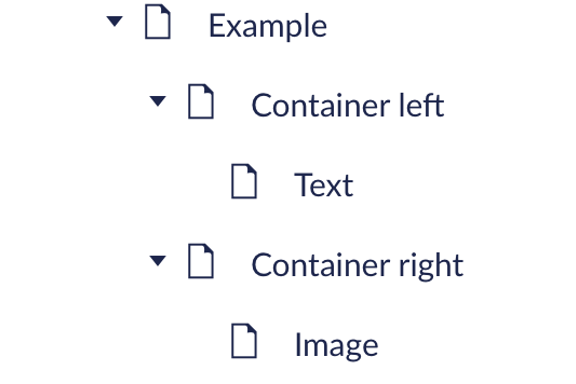50:50 panel
The 50:50 panel allows content to sit alongside each other horizontally. You can use other components within a 50:50.
Here's an example of a 50:50
With valuable business opportunities and attractive investment returns, Scotland has the perfect blend of talent, innovation, financial and renewable resources to help your business prosper. A green and sustainable choice for foreign direct investment (FDI) and trade.
Lorem ipsum dolor sit amet, consectetur adipiscing elit. Praesent eu dolor tincidunt, viverra nunc et, tincidunt mi. Orci varius natoque penatibus et magnis dis parturient montes, nascetur ridiculus mus. Suspendisse eu risus sit amet sapien faucibus bibendum. Maecenas ac sagittis libero. Sed quis nunc hendrerit, elementum tortor nec, rhoncus mauris.
-
You could use this card as a CTA
It's a good alternative to a full width CTA panel, and doesn't interrupt the flow of content. If users aren't ready yet, they can keep reading.

This 50:50 panel is introduced by a heading
Here's a title to introduce this piece of information
This panel uses multiple 50:50 containers to show information next to icons. The left container has a span of 2 to give more room to the text. Here are a few suggestions for using this styling:
- This styling is ideal for introducing a group of related information, such as benefits, features or facts
- You can use longer paragraphs like this one with bullets, links and other text formatting
- You could also just use short sentences to introduce key facts
- Make sure the icons you're using are relevant to the text
Here's the next bit of information
Everyone loves lorem ipsum. Lorem ipsum dolor sit amet, consectetur adipiscing elit. Curabitur purus massa, aliquet eget ipsum vitae, scelerisque rhoncus sem. Proin nec tristique leo, sed fringilla nibh. Sed sit amet dui sem. Quisque urna lectus, scelerisque ut tortor eu, iaculis tempor orci. Mauris a auctor eros, tempor pellentesque felis. Fusce a auctor justo. Nulla facilisi. Sed pulvinar libero a leo consectetur, vitae lacinia mauris porttitor. Vivamus non cursus tortor, eu ornare nunc.
Here's the last section about the next thing
Donec vel imperdiet odio. Sed nibh arcu, ullamcorper tincidunt mollis vitae, ullamcorper sed metus. Donec viverra mattis urna, vel elementum quam ultrices vel. Vestibulum vestibulum ac lorem eget euismod. Quisque in euismod nibh, eget pulvinar ipsum. Sed tincidunt pharetra lorem id egestas. Sed turpis ipsum, sodales eget nisi in, fermentum scelerisque mi. Pellentesque dignissim auctor massa sit amet ullamcorper.
Vestibulum eget semper lectus, vitae dictum dolor. Mauris porta euismod neque, a euismod ex convallis quis. Nunc cursus porttitor lorem non congue. Nunc sed imperdiet sapien, quis luctus purus.
Here's another 50:50 example
We don't often use lore ipsum, but it's useful in this context. Lorem ipsum dolor sit amet, consectetur adipiscing elit. Praesent eu dolor tincidunt, viverra nunc et, tincidunt mi. Orci varius natoque penatibus et magnis dis parturient montes, nascetur ridiculus mus.
This 50:50 can also contain bullet points:
- Like this one
- And here's another one that's slightly longer
- And one more to fill the space

This image might need a caption
Not all 50:50s have to use two different components
You can use text components on both sides if you're looking for a way to break up large amounts of text. This is especially handy for short bullet points which don't take up a full line of text anyway. Here's an example from the live SDI site:
What are Scotland’s top skills?
Scotland's graduates have degrees in a variety of subjects, including:
- Sciences: biological, physical, chemical and mathematical
- Subjects allied to medicine
- Business
- Engineering and technology
- Creative arts and design, including games development
- Computer science, including data science
- Education
- Law
- Languages
-
This gradient panel is also a 50:50
It's confusing to create from scratch, with multiple containers inside other containers. You can use a template to make sure you get it right. There's also an option for a gradient panel that isn't split 50:50.
The gradient panel highlights information and adds visual interest. Think carefully about why you're using it rather than a standard text panel. Too many gradient panels on a page can be overwhelming.
In the other half of the gradient panel, you might add more detailed information.
This could be a list of bullet points, a longer paragraph, or a series of paragraphs with sub-headings.