Articles and article listing pages
An article is a specific content type that must be created underneath an article listings page. These two types of pages are typically used for news sections of a website.
Articles and article listing page examples
For an example of how a full article listing page looks, see our article listing page example.
For an example of what an individual article looks like, see our article example.
How to use articles and article listing pages
Use articles for types of content that should have a publish date and should be grouped together chronologically with other similar content. This could include:
- News articles
- Feature articles about a specific business or project
- Case studies
- Business guides
An article works slightly differently to a standard content page. It must be added under a ‘Listings page’, and has some different mandatory fields like the article date, the article headline, an article image, and the time to read. These details are all needed to create the individual listings on the listing page or within an article listing component.
The article listing page will automatically feature the latest 3 articles as cards at the top of the page, followed by listings underneath. Depending on the number of listings, these will automatically be split across multiple pages using pagination.
You can’t add any additional panels or components to an article listing page – all it displays is a H1, 3 cards, article listings and pagination.
If you want to display the latest articles on a different page – for example, the homepage, about us page or a specific campaign page – you can use the article listing component on that page.
Adding a articles and article listing pages in the CMS
Before you can create an article, you need to create an article listing page.
- Create a new item under the node where the listing page should sit
- Select ‘Listings Page’ and give the new page a name (for example, ‘News’)
- Complete the settings page, including the heading (which will be used as the H1) and the number of items to display per page. Pagination will automatically be added when the number of articles is higher than this number
To create an article:
- Create a new item under the relevant listings page
- Select ‘Article Page’ and give your page a name
- Complete the settings page, including the publish date, headline, image and time to read and save
Unlike other pages, you don’t need to add breadcrumbs, a H1 or a hero image to article pages, as these will automatically display based on the page location in the CMS and the information entered on the article settings page. You can add all other components such as text, images, 50:50s, accordions and quotes as you would for any other page, under the ‘Page Content’ node.
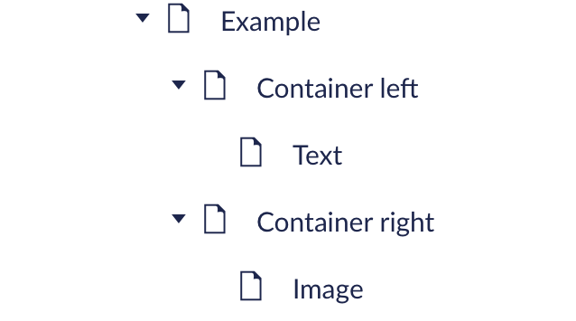
Accessibility
When you’re creating an article, make sure you give it a clear, descriptive heading as well as a short but informative summary. These will be the only descriptions users will see of the article in the article listings page or article listings component, so make sure they’re easy to understand and accurately reflect the article content.